Summit - Proposals User Guide
The Summit - Proposals User Guide is here as a training tool, Help reference, and FAQ list.
Log In:
To access Summit Proposals, go to: https://proposals.summit.cloud.vt.edu/.
* Enter your CAS login credentials as you would with the current Summit Proposals you are familiar with or any other VT system.
Search across all Summit user guides:
Help
For questions about a specific proposal, contact the Pre-Award Associate listed in the proposal support staff section
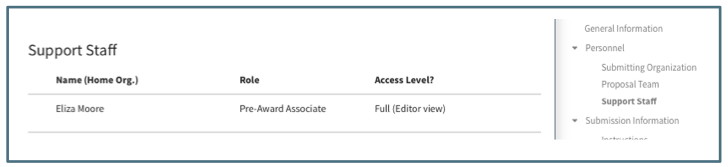
To report an error message, contact 4Help with a copy of the error message and proposal ID.
FAQs
How do I add a support staff or approver on an organization?
- The Department Head or Business Manager of the organization you want changed should email era-Help@vt.edu with the name of who they would like added/removed and as what role type(s).
- Any layer on the organization's hiearchy can be edited for approvers (e.g. College), just that level's department head or business manager needs to email confirming the change.
- Roles Types: support staff, support staff lead, approver, or approver delegate
How do I export Proposal Data?
Go to a folder you want data from, for example the Closed folder.
1. Click "Closed" on the left pane
2. Add a filter to reduce the results (or not)
3. Click "Export" to then run through the export file wizard to eventually get a downloaded excel file of exported proposal data
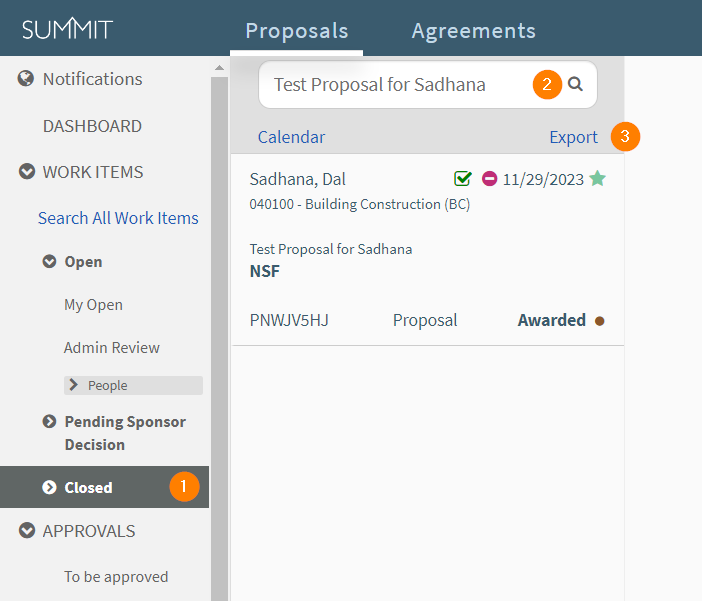
- Additionally, if you would like data across multiple folders, click "Search All Work Items" on the left and then chose the desired query data. Once done, click "Search" and a customer folder of proposals will be assembled, where then you can click "Export" within the folder.
- Users who need data exports with award data should email ovprreports@vt.edu for information.
 Known Issues
Known Issues
- Proposal creation fails when a PI does not have a home org in Banner or default home org in Summit.
- Workaround: The PI should work with their department to update Banner to add their home org or add a default home org in their manage preferences (see Manage Preferences).
- Notifications on Cost Share and Subcontractors
- Due to the Cost Share and Subcontractor sections being tabulated, it is currently not possible for the notifications to scroll to a particular comment within these two sections. It will only scroll if the comment happens to be on the tab that is currently open. If the comment is on a tab that is not open, it will open the comment thread at the top right of the proposal screen.
- Named Proposal Team members (PI, Co-PI, Proposal Team member) who are also support staff members from an organization, will not have the "Add/Remove Lead Support" functionality in the Actions menu.
- Workaround: As a proposal team member, you can simulate the same effect of adding the lead support, by clicking the star icon to add the work to your favorites, this will move the work into your My Open. To simulate removing lead support, you can do the opposite, which removes the work from your My Open.