Letter of Guarantee (LOG)
Overview
A Letter of Guarantee (LOG) serves as a financial commitment from the department head/center director/dean’s office requesting a LOG fund be established in advance of a pending award or pending transfer of an award from another institution. A LOG is established with the understanding that, should the award not be received or should the costs end up falling outside the eventual award terms or performance period, the department will cover all unreimbursed expenditures from a fund source identified at the time the LOG is established.
Initiation
A user will create a LOG, by clicking Get Started in the top right corner of Summit Agreements and adding the proposal ID that will be associated with the LOG.
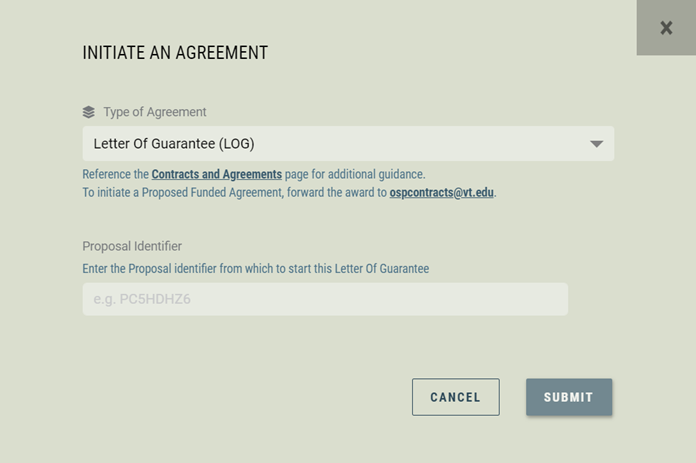
Workflow (Status)
Draft
After creation, a pop-up will display explaining important instructions related to the LOG.
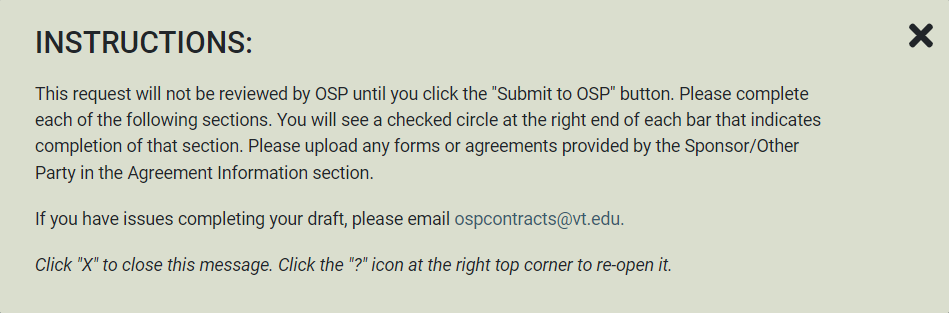
When a new agreement is initiated, Summit Agreements will pre-populate many of the fields by copying over select values, answers, files and comments from Summit Proposals. At this time, the agreement is in Draft status and will not be visible outside of OSP until it transitions to Initial Review.
Before the LOG can be reviewed by OSP Contracts, the department will need to review all panels and complete any fields that are required. The fields that are required before submitting to OSP can be found in the Agreement Information - Principal Investigator panel and are listed below:
- Have you incurred expenses for this project?
- Period of Performance Start Date (LOG)
- Direct LOG Amount
- Indirect LOG Amount
- Person authorized to approve LOG
- Guaranteeing Fund Number (non-OSP)
Once all panels have been reviewed and the fields above completed, any user can click the "Submit to OSP" button to transition the LOG to Initial Review status for OSP Contracts to review all the information that was copied over from the proposal and added by the agreement team in the Draft status.
Initial Review
OSP Contracts will now verify and correct information to correspond to the award/agreement received.
In Progress
When all needed data is collected from the PI and/or the Virginia Tech team, OSP Contracts will transition the agreement to In Progress.
The Contracts team will create and assign tasks needed to be carried out to successfully process and negotiate the LOG. Examples are: OSP Coordination task for AVP Approval, Compliance reviews such as Office of Export and Secure Research Compliance. You will be able to see the full list of tasks related to your agreement just below the agreement panels.
Post Award Review
When all tasks and action items are completed, the Contracts team will transition the agreement to Post Award Review status to send the record to a Post-Award associate for their review.
Award Setup
Once Post-Award completes their review, the agreement moves to the Award Setup status and the grant and funds are set up in Banner, as applicable. Subsequently, a Project Authorization Notice (PAN) is sent to all investigators, fund managers and support staff on listed orgs.
Closed
There are three closed reasons for a LOG Agreement: Complete, Canceled, and Abandoned.
-
Complete
LOG has been executed and the agreement closed. -
Canceled
No longer an active agreement and has been closed by OSP as it will not lead to an executed LOG. -
Abandoned
Done only from the Draft status if the LOG is no longer moving forward or it was created in error.
Panels
In a LOG, there are several panels of information. All but one panel have the ability to be edited by the Virginia Tech team members and their departmental support staff when in the Draft status (for NDAs) and Initial Review status (for all types of agreements).
Some panels have multiple sections within that panel, called panes. Each pane will show information related to that pane, as well as its own File and Comment section.
All panels shown below are for the Draft and Initial Review status.
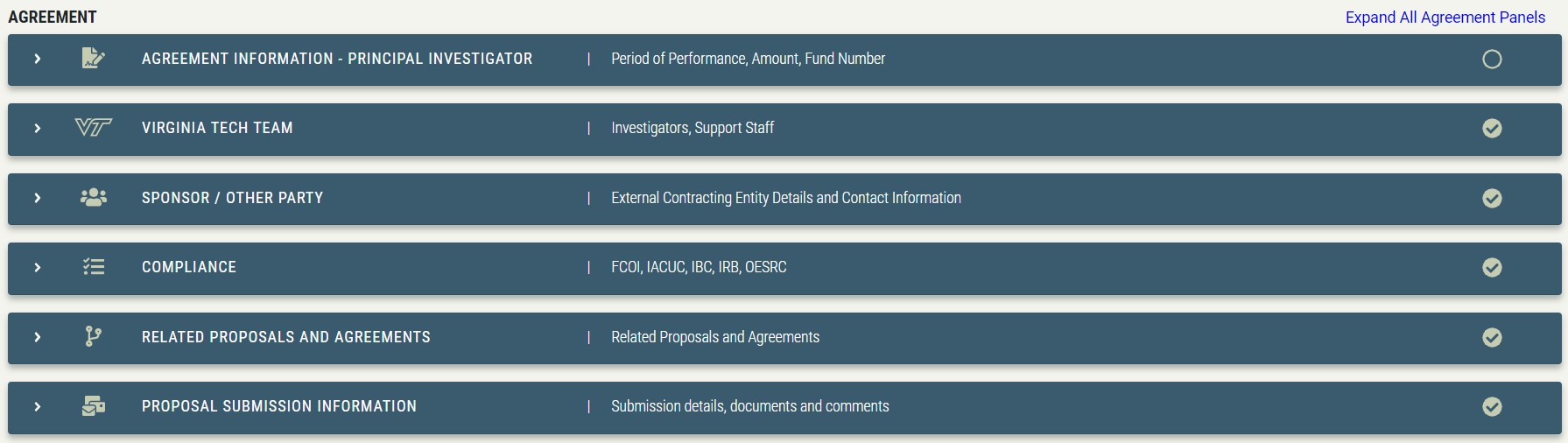
Once the LOG is at the In Progress status onward, the user will see the additional panels of the Agreement Information - OSP & Budget , as shown below.
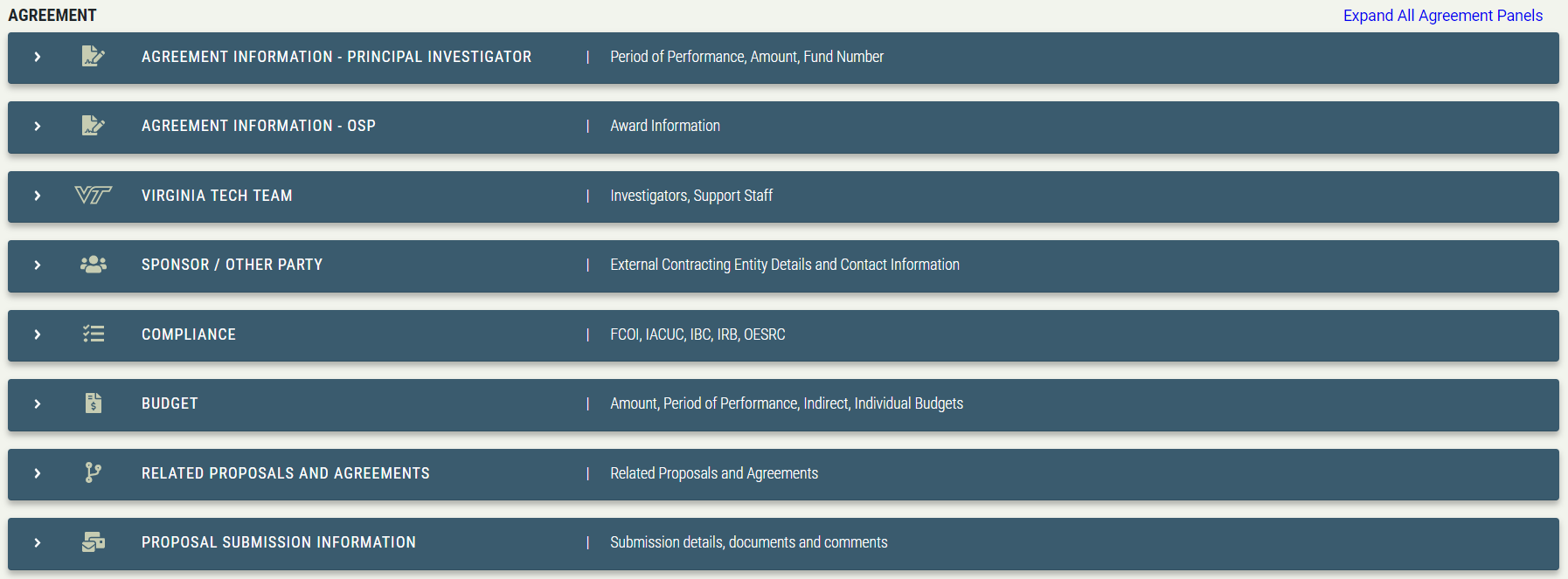
Agreement Information - Principal Investigator
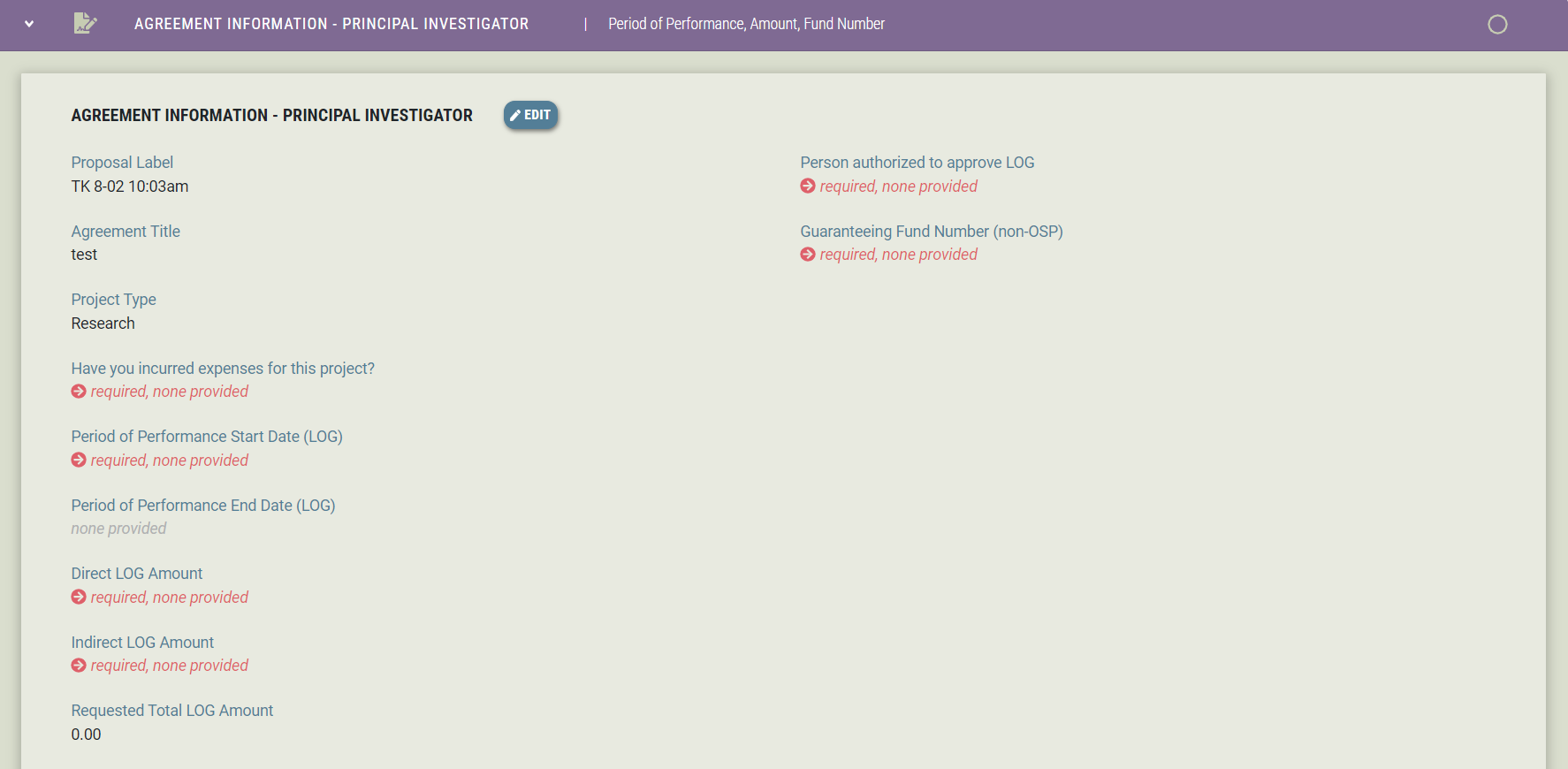
Questions with the "required, none provided" text in red, must be answered before the LOG can be transitioned to the Initial Review status.
Once those questions have been answered, any user can click the "Submit to OSP" button at the top to transition it to Initial Review status and Contracts will begin their review.
Agreement Information - OSP
This panel will show from the status of In Progress to Closed
It will be read-only for agreement team members.
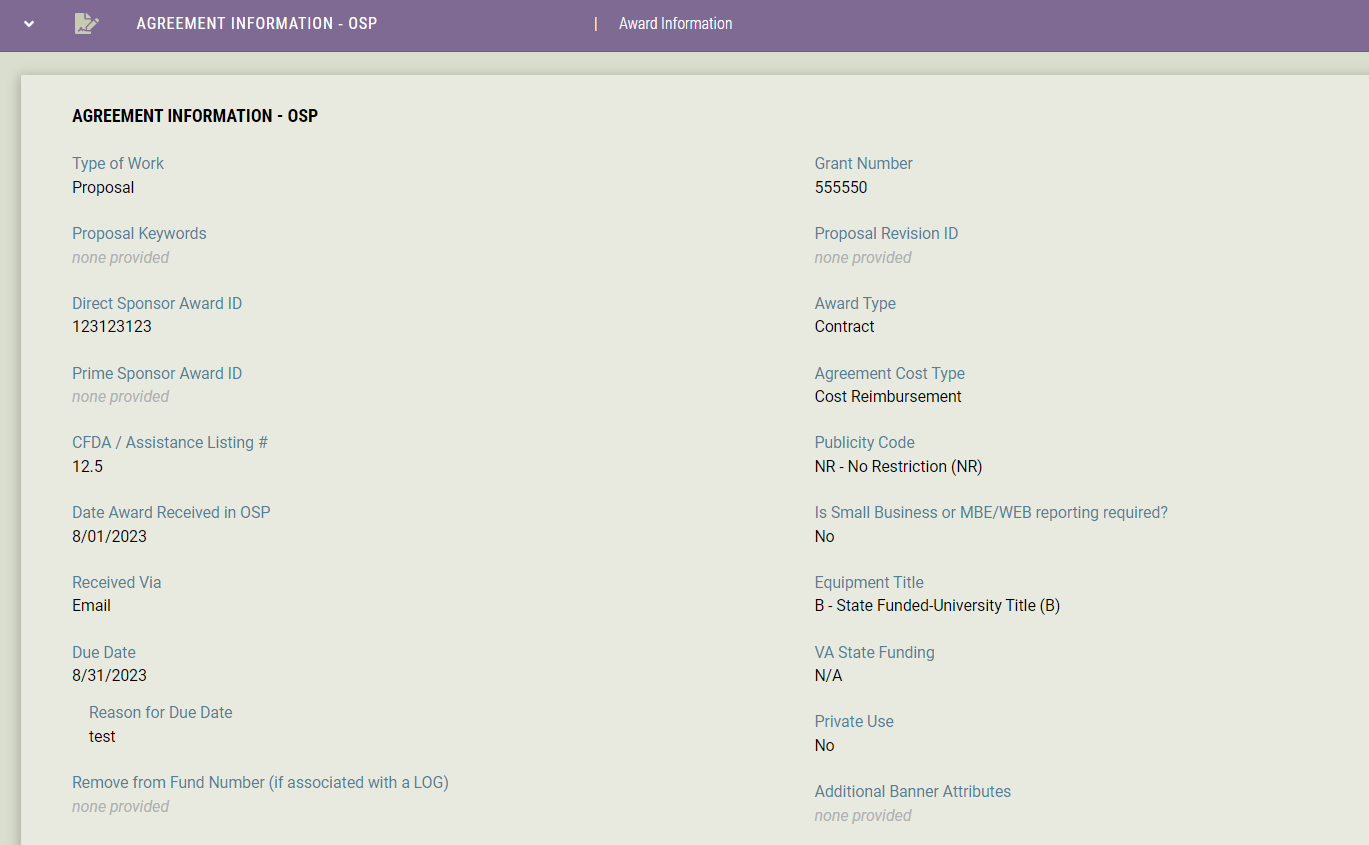
Virginia Tech Team
This panel has the same structure as the Non-Funded Agreement types, except the added aspect of credit percentages that initially come from the proposal that the agreement was created from.
- Responsible Org
- Virginia Tech Team table
- Role: Principal Investigator (PI), Co-Investigator (Co-PI), Team member
- Name
- Credit Org
- % Credit
- Editing the credit organization or credit percentage on the selected row is done through the pencil icon
- Affiliation
- Actions
- A credit organization can be added to an existing team member through the pencil icon
- Editing the role name or the affiliation on the selected row is done through the pencil icon
- Add Contributor button
- The ability to add a Co-PI or Team member to the existing Virginia Tech Team
- Support Staff table
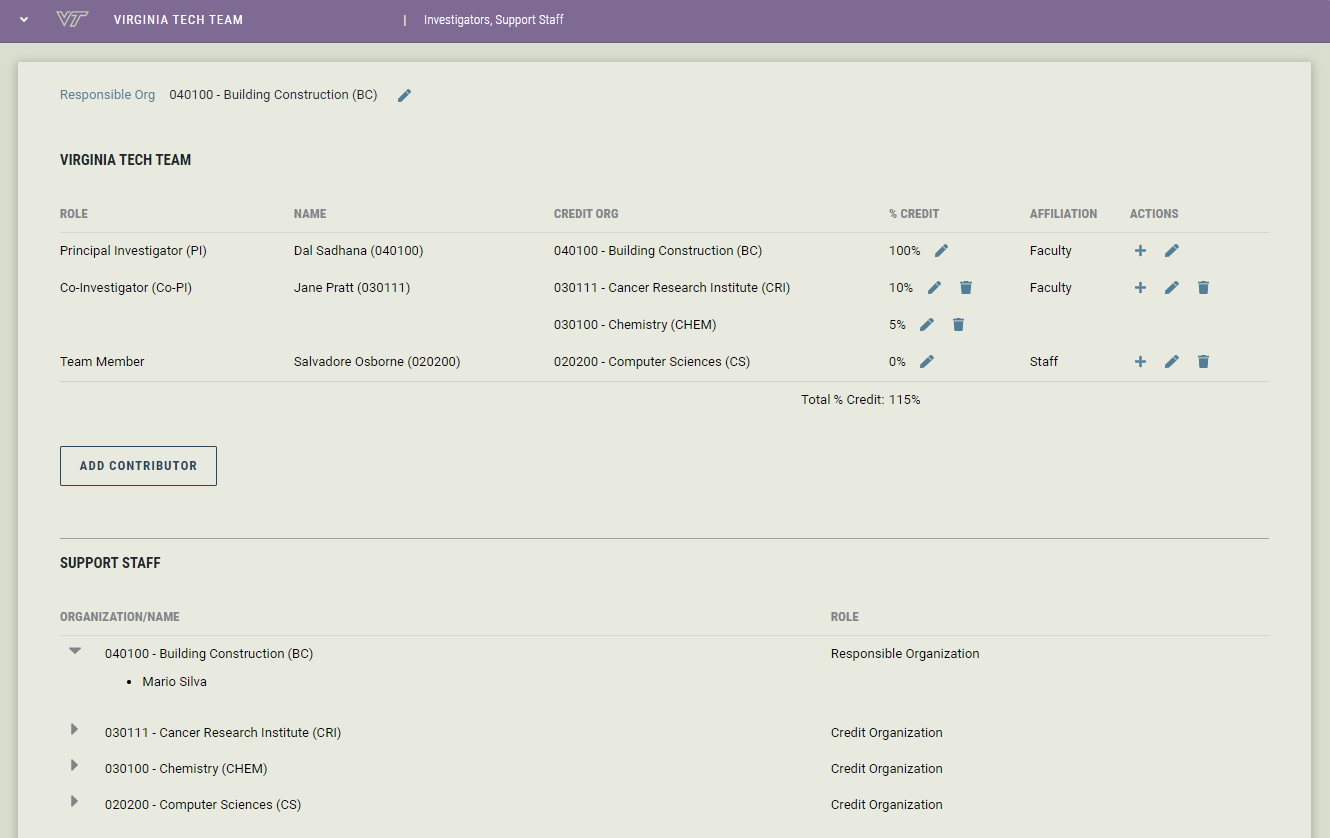
Sponsor / Other Party
- Flow-Through (Yes or No)
- Direct Sponsor Name
- Address
- Contacts
- Contract/Administrative Office Primary Contact
- Other Party PI/Technical Lead Contact
- Custom Contacts
- Prime Sponsor
- Only displayed if the Flow-through question is answered "Yes"
- Multiple Prime Sponsors can be entered and displayed
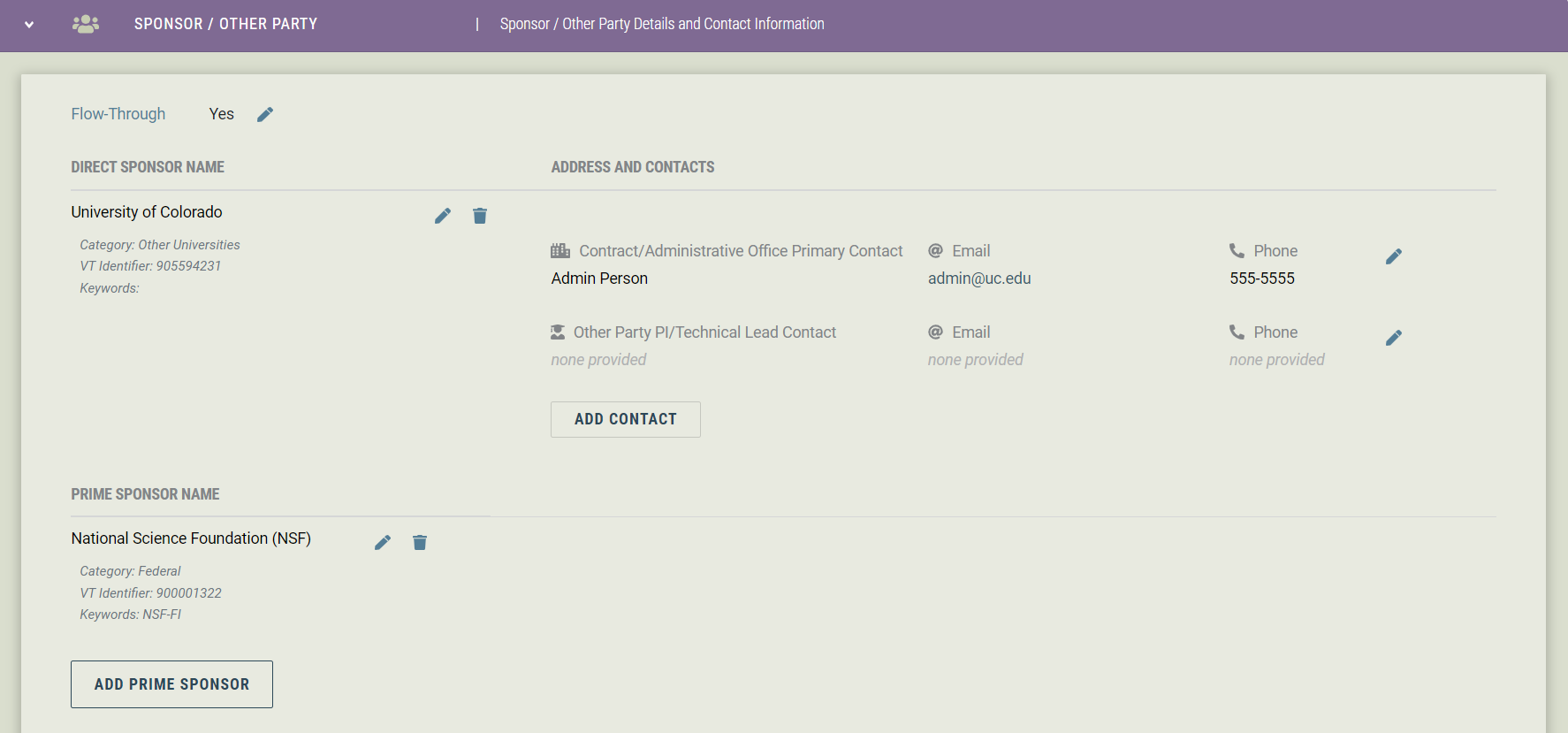
Compliance
All questions and answers from the five panes in the Compliance panel are copied over from the original proposal. The Principal Investigator is not answering any new questions and only needs to verify that the answers from the proposal still match the reality of the agreement. Summit will also copy over comments and files attached in the Compliance section in the proposal into the agreement.
Depending on the individual answers, more text may be provided, most notably with a "Yes" (e.g. IACUC).
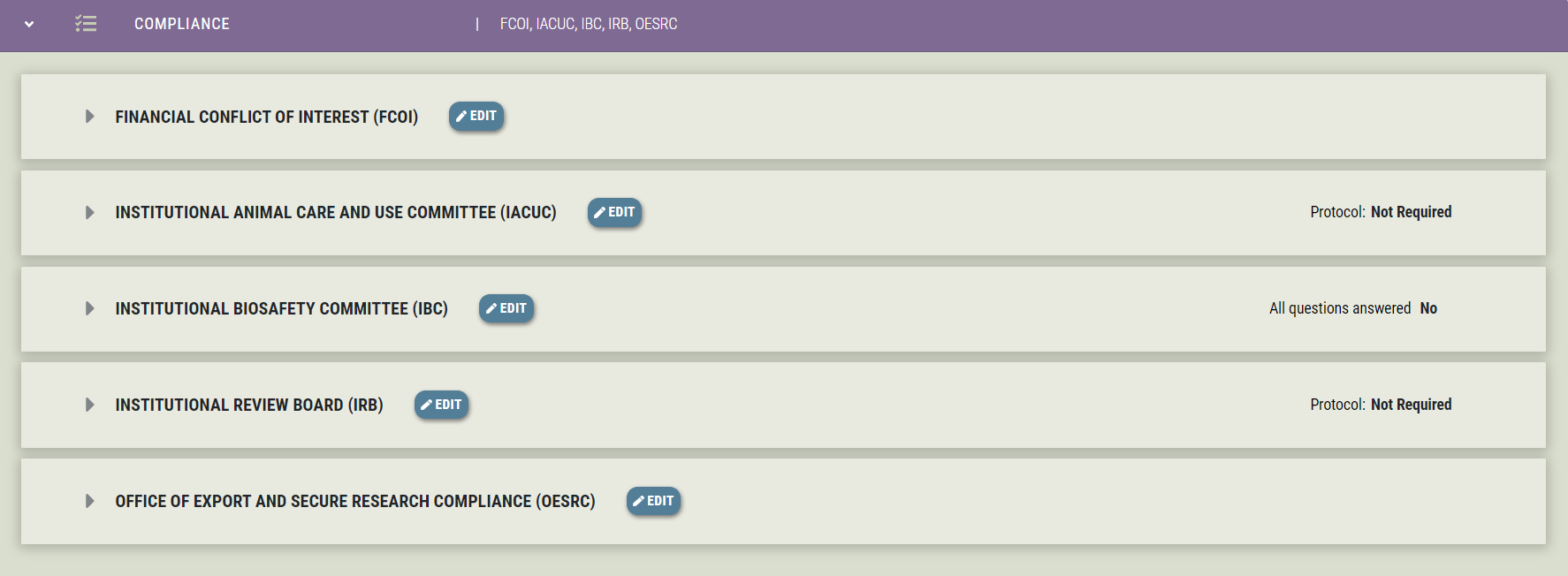
Financial Conflict of Interest (FCOI)

Institutional Animal Care and Use Committee (IACUC)
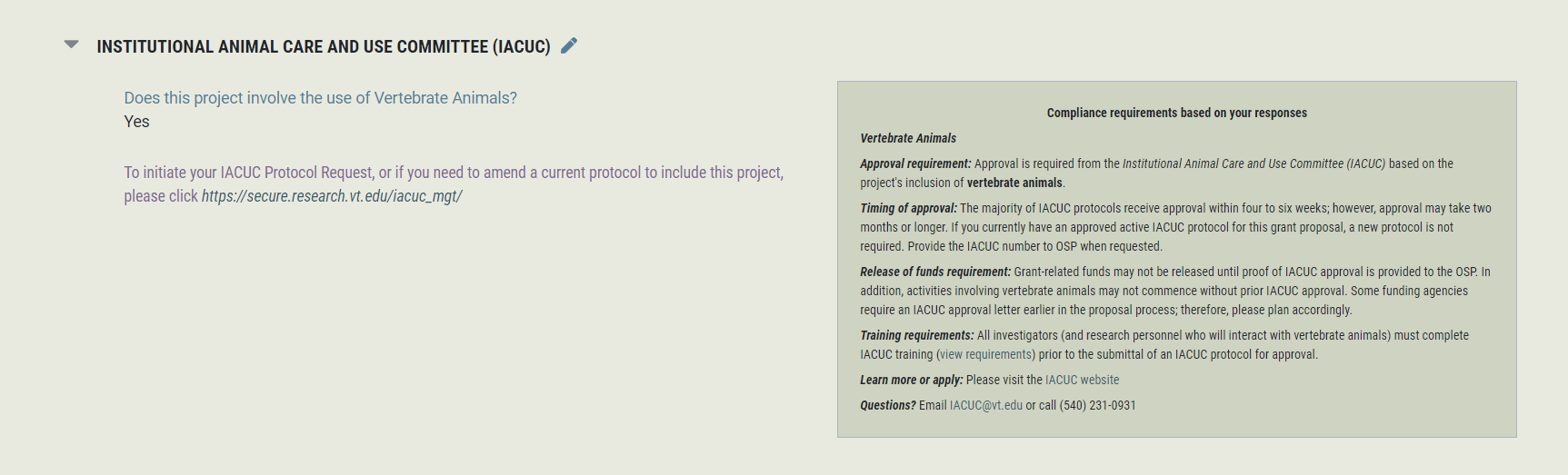
Institutional Biosafety Committee (IBC)
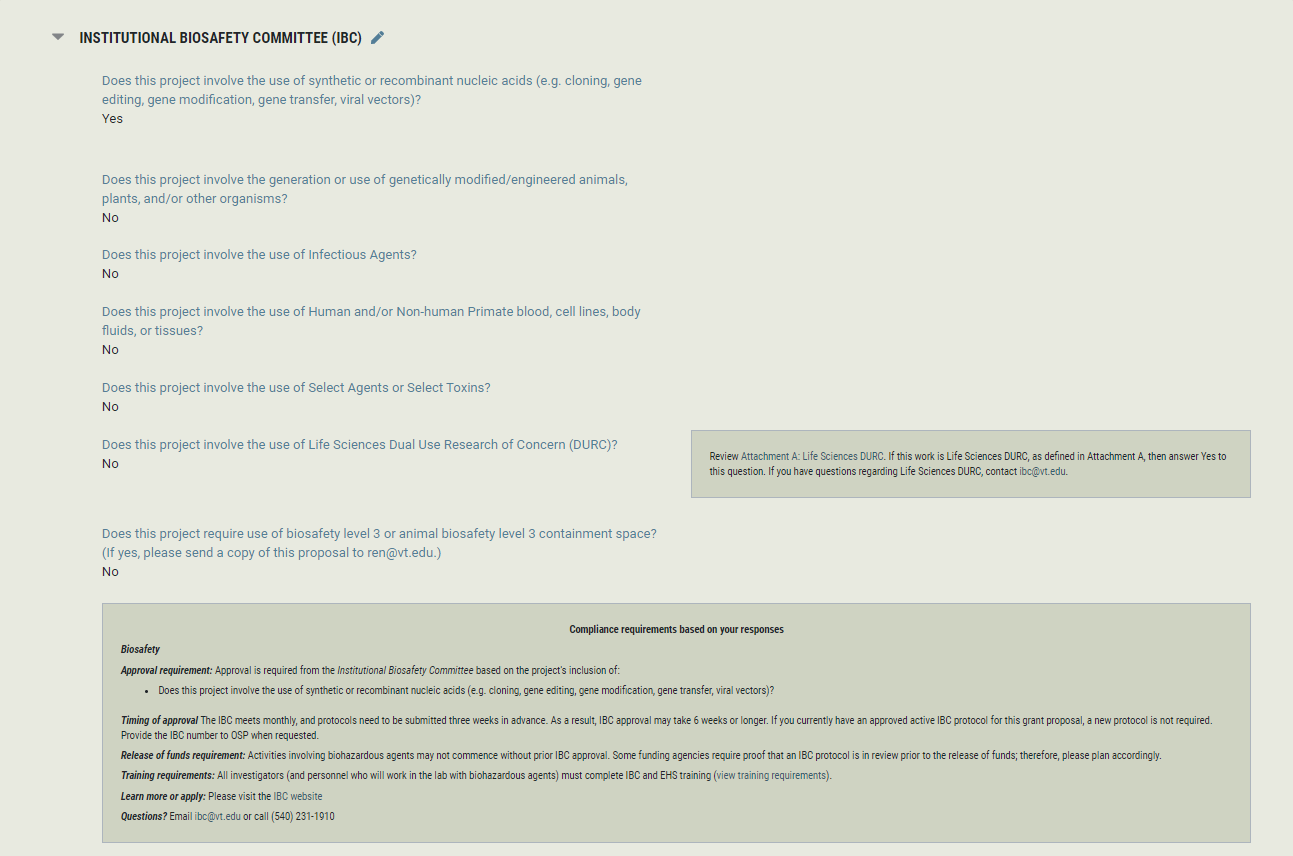
Institutional Review Board (IRB)
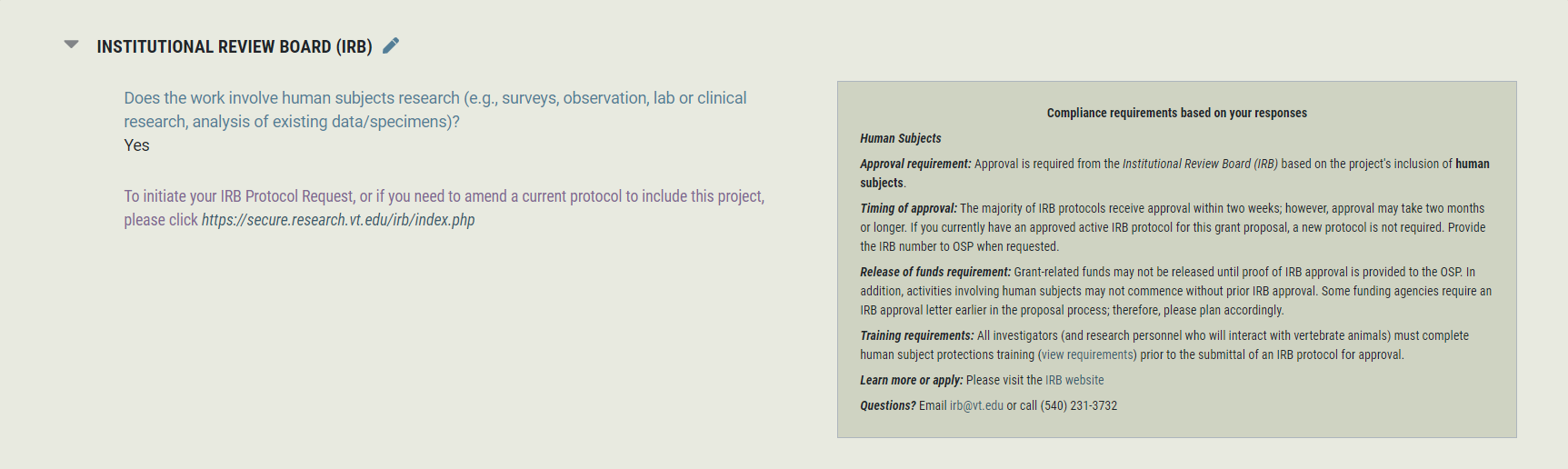
Office of Export and Secure Research Compliance (OESRC)
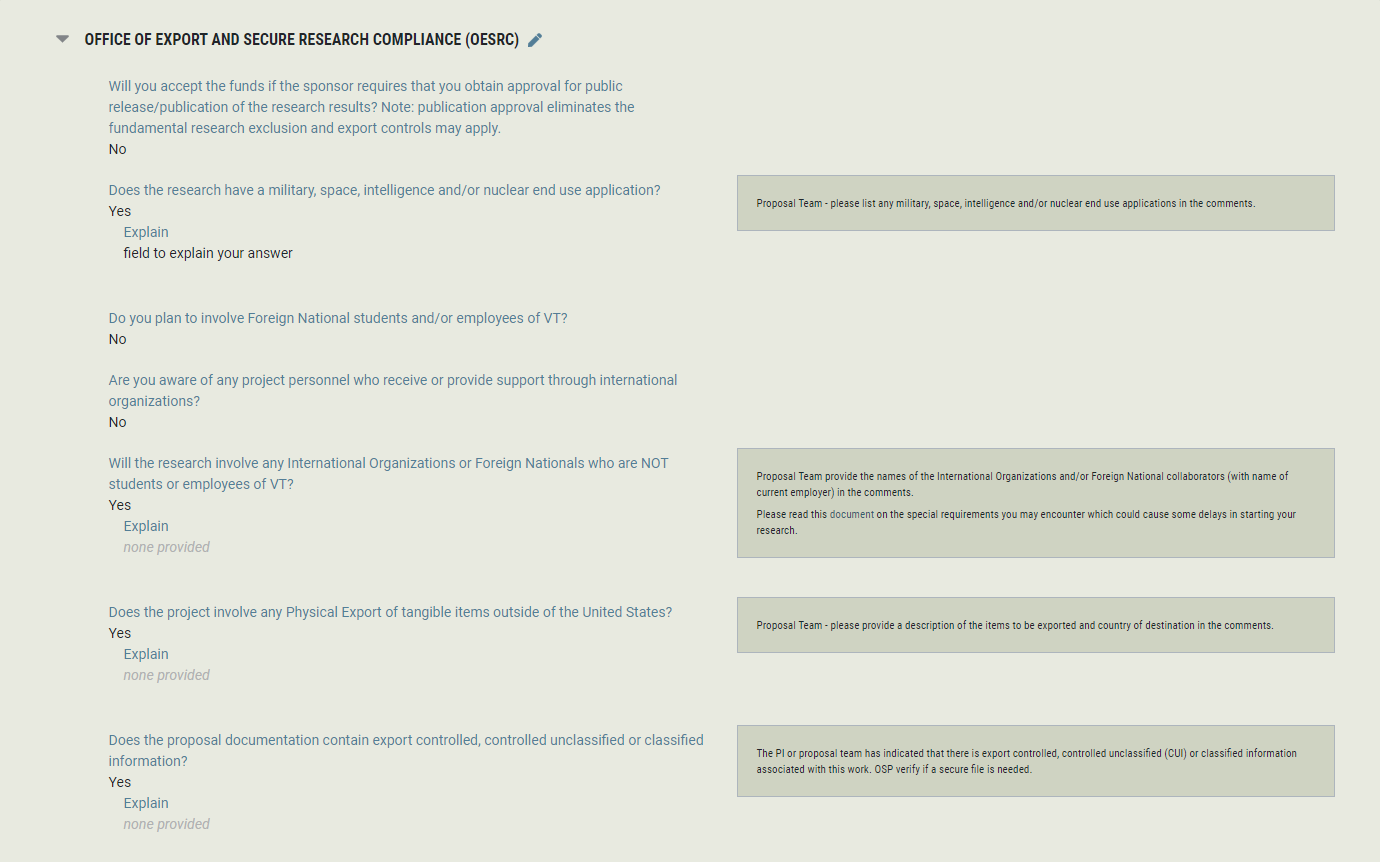
Budget
This panel will show from the status of In Progress to Closed
It will be read-only for agreement team members.
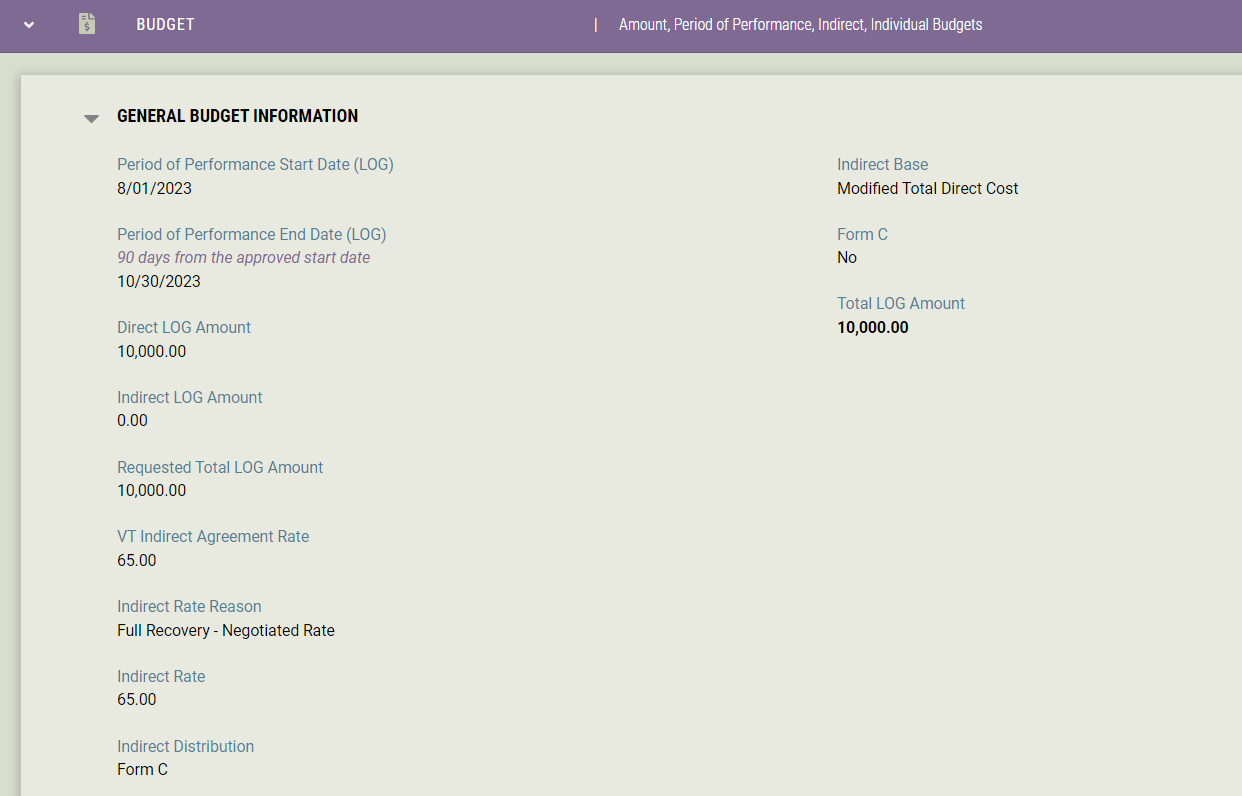
There are two types of budget types that can be added to a LOG: BLOG - Establish New Log and then as many BSPL - Establish a LOG Subfund panes that are needed. Both panes will also be read-only for agreement team members.
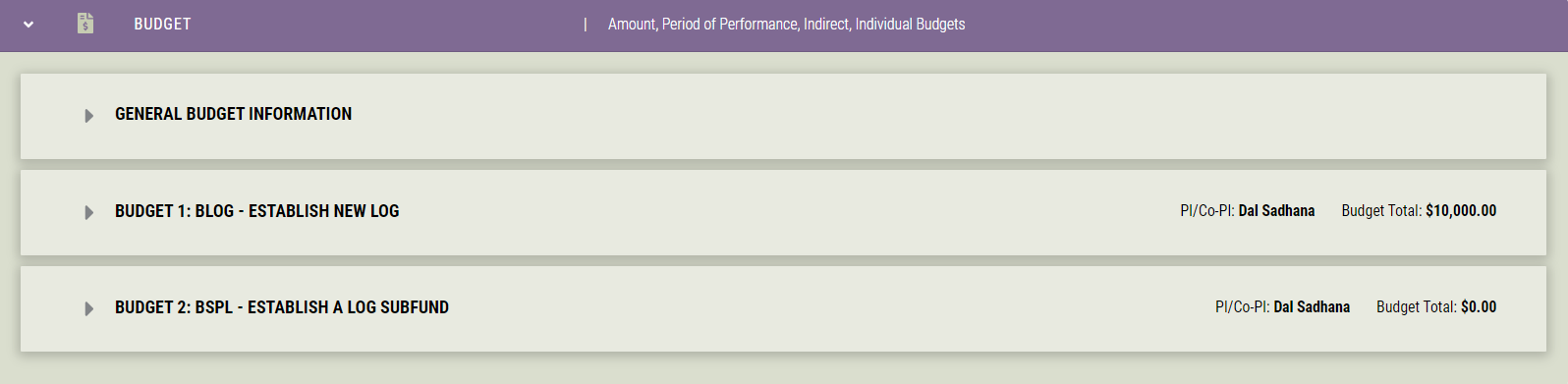
Related Proposals and Agreements
When a LOG is created, a proposal ID is initially needed to complete the creation process and that proposal ID is shown in this panel.
Additional proposals and/or agreements can be linked to the particular agreement that is being viewed. Only items with a Summit ID can be added by using the "Link" button at the bottom of the panel. Linked items can be removed by clicking the trash icon.
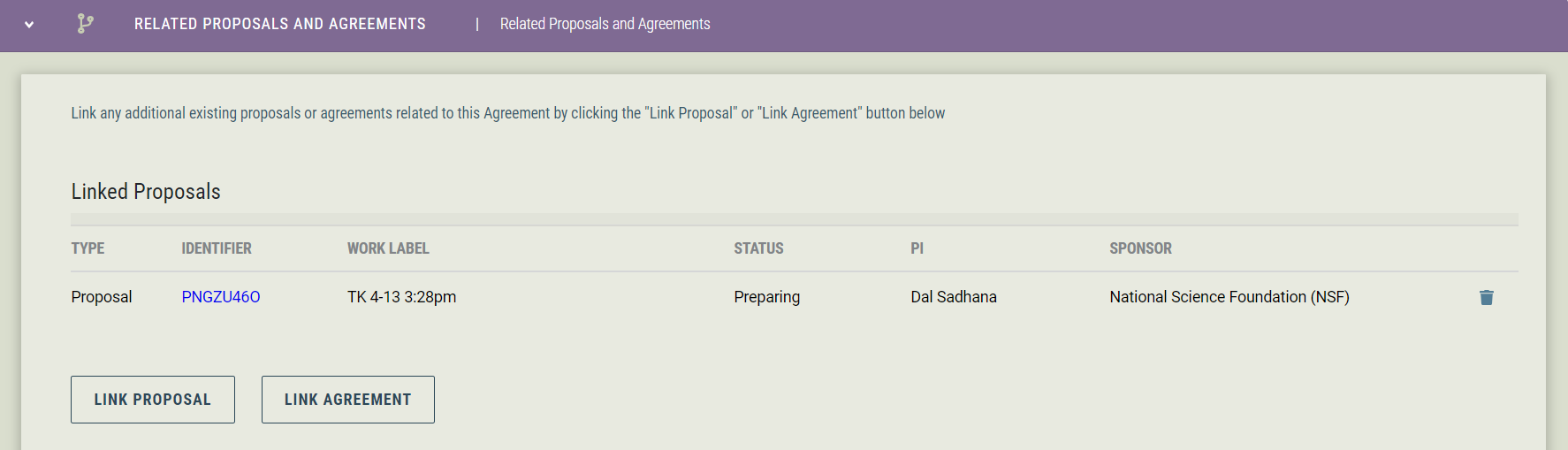
Proposal Submission Information
All information displayed in this panel is copied over from the original proposal and is read-only.
- Is there a solicitation?
- A solicitation is an official invitation from a Sponsor to submit a proposal. Also called “Request for Proposal” or “RFP,” “Broad Agency Announcement” or “BAA,” or “Opportunity.”
- Link to Solicitation
- A link to the website where the Solicitation is located.
- Is this a Limited Submission?
- A Sponsor requirement that only a certain number of proposals may be submitted from or will be awarded to a single entity. OVPRI manages all limited submissions. For further information visit the Limited Submission Website.
- Are there unique RFP Instructions or Submission Requirements?
- This item is available on the proposal to use for communicating unique sponsor submission requirements to the team, such as an odd submission time or type of files to be emailed.
- Does the RFP need to be reviewed by Contracts?
- Does the Sponsor allow a cover letter or Letter of Commitment to be submitted?
- Are there unique Sponsor Forms that need to be included in this proposal?
- Unauthorized Submission
- A proposal submitted to the Sponsor without authorization from OSP. Awards made to such proposals will not be accepted unless approved by the Assistant VP of OSP and all OSP documentation has been received. See OSP Policy 10-01 for details.
- Sponsor Tracking Number
- The number assigned by the sponsor to a submitted proposal.