Subawards (SUB)
Overview
A Subaward agreement is used when an entity outside of the University performs a portion of the programmatic work under a Proposed Funded Agreement.
Initiation
This type of agreement is created in two different ways based on when in the project lifecycle a new subaward needs to be added.
If a subrecipient is included in a new proposal, the SUB is auto-created by the system when the Proposed Funded Agreement (PFA) transitions from the In Progress to Post Award Review status. Any subcontractor on the PFA will be made as a stand-alone subaward that can be searched for in the agreement summary table
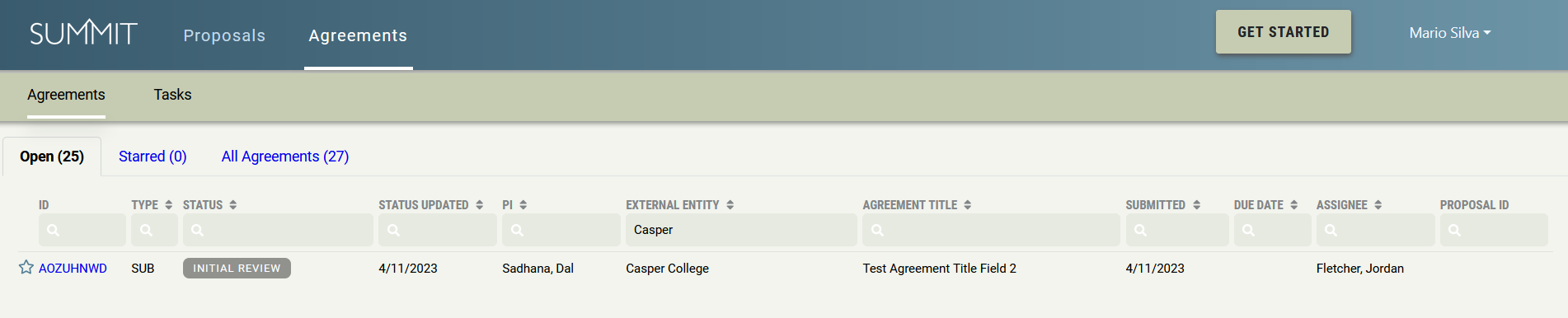
or found in the original PFA.
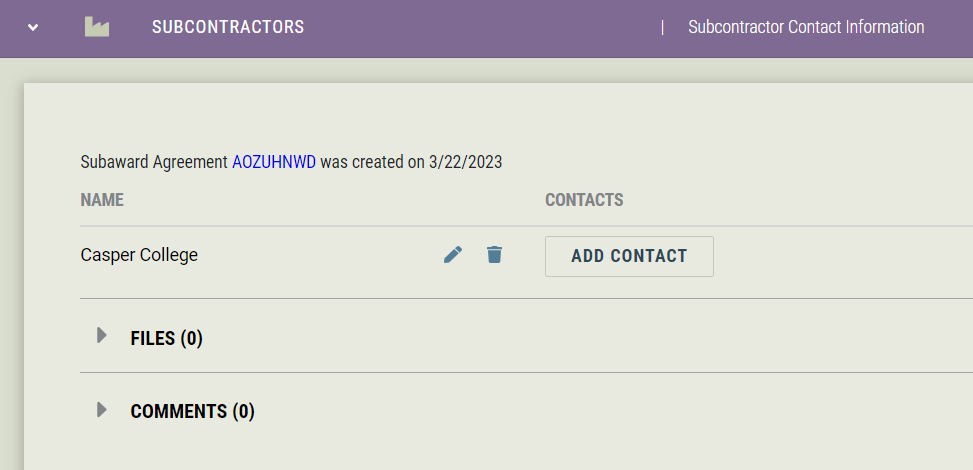
Clicking the blue bolded agreement ID will open a new tab showing the subaward for that subcontractor.
If a new subrecipient needs to be added after the fund has been established, the PI should submit an ACR to request a new subaward. Once the ACR is complete, a new SUB will be created by OSP and can be searched for in the agreement summary table
Workflow
Draft
After creation, a pop-up will display explaining important instructions related to the subaward. While in this status only the Prime Award Information Panel and the Related Proposals and Agreements Panel will be visible to the PI and department. The OSP Contracts team will review all the information that was copied over from the PFA, and verify and correct information to correspond to the subaward agreement.
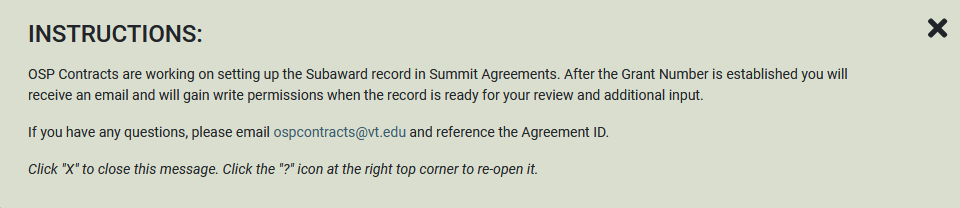 This message can be closed and re-opened by clicking the "Instructions" icon in the top right actions bar.
This message can be closed and re-opened by clicking the "Instructions" icon in the top right actions bar.
Initial Review
After the Contracts team has verified the subward agreement with the PFA, they will transition the subaward to the Initial Review status.
In this status only, the Virginia Tech Team (PI, Co-PI(s), Team Member(s), and support staff) will gain access to the agreement to review and correct subaward information and documents and to complete new fields in the indicated panel. Also at this stage in the agreement life cycle, the PI will be asked to officially verify all data via the "PI Verify Data" button.
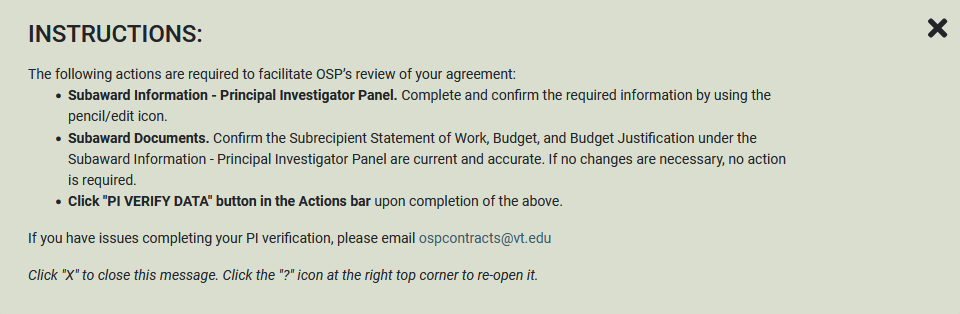 This message can be closed and re-opened by clicking the "Instructions" icon in the top right actions bar.
This message can be closed and re-opened by clicking the "Instructions" icon in the top right actions bar.
In Progress
When all needed data is collected from the PI and/or the Virginia Tech team, OSP Contracts will transition the agreement to In Progress.
The Contracts team will create and assign tasks needed to be carried out to successfully process and negotiate the award. Examples are Contract Negotiation with the Subrecipient, Budget update requests or various Compliance reviews, such as the Conflict of Interest or Office of Export and Secure Research Compliance. You will be able to see the full list of tasks related to your agreement just below the agreement panels.
Subaward Setup
When all tasks and action items are completed, the Contracts team will transition the agreement to Subaward Setup status to complete the agreement. The subaward funds are encumbered via a Hokiemart Purchase Order which must be approved by the department.
An email notification is sent to the PI, all investigators, fund managers, and support staff on listed orgs with the fully executed agreement and a list of PI responsibilities for monitoring the subaward performance.
Closed
There are three closed reasons for a Subaward Agreement: Complete, Canceled, and Abandoned.
-
Complete
Subaward has been executed and the agreement closed. -
Canceled
No longer an active agreement and has been closed by OSP as it will not lead to an executed Subaward. -
Abandoned
Done only from the Draft status if the Subaward is no longer moving forward or it was created in error.
PI Verification
Subawards (SUBs) require the Principal Investigator (Virginia Tech Team member or support staff) to verify data and fill in blanks before OSP Contracts can issue or negotiate an agreement with the subrecipient.
Summit will send an email to the Principal Investigator (PI) titled “[Summit Agreements] Action Required from Principal Investigator” detailing next steps for the PI to access the agreement in Summit Agreements and to review certain sections.
There is one panel (Subaward Information - Principal Investigator) to be reviewed and verified, including completing new fields (see orange boxes below):
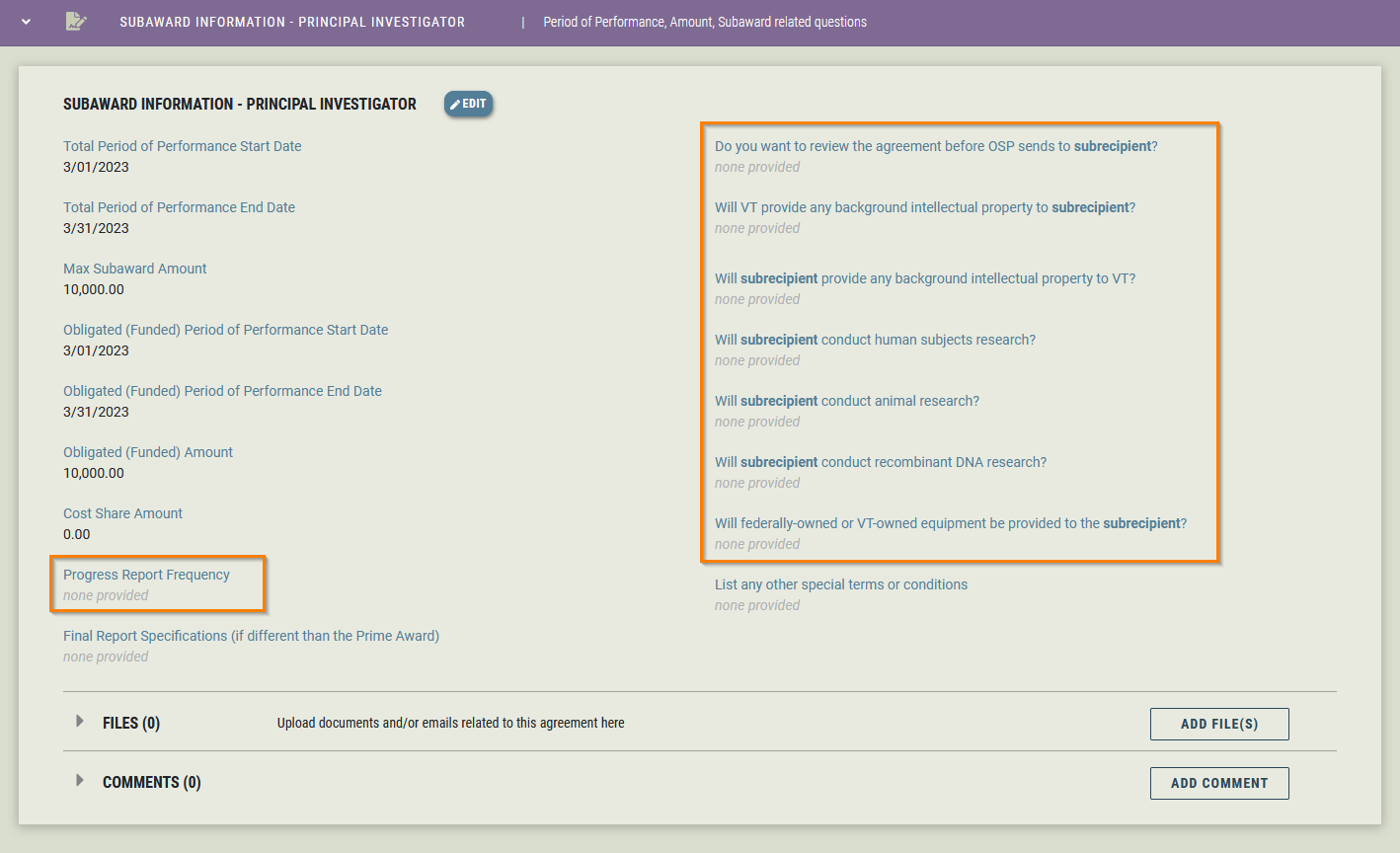
The Principal Investigator also needs to review the Subrecipient SOW, Budget and Budget Justification attached to this panel to confirm OSP has the most up-to-date versions on file.
Verification Labels
Initially there will be a label indicating the PI Verification is pending on the left of the Actions band. The button to verify is on the right side of the Actions band named "PI Verify Data", seen in the screenshot below.

Once the agreement is verified, the label changes to "PI Verified".

Verifying
Anyone with access to the agreement can click the "PI Verify Data" button and then verify the agreement by clicking "Submit" in the modal (shown below).
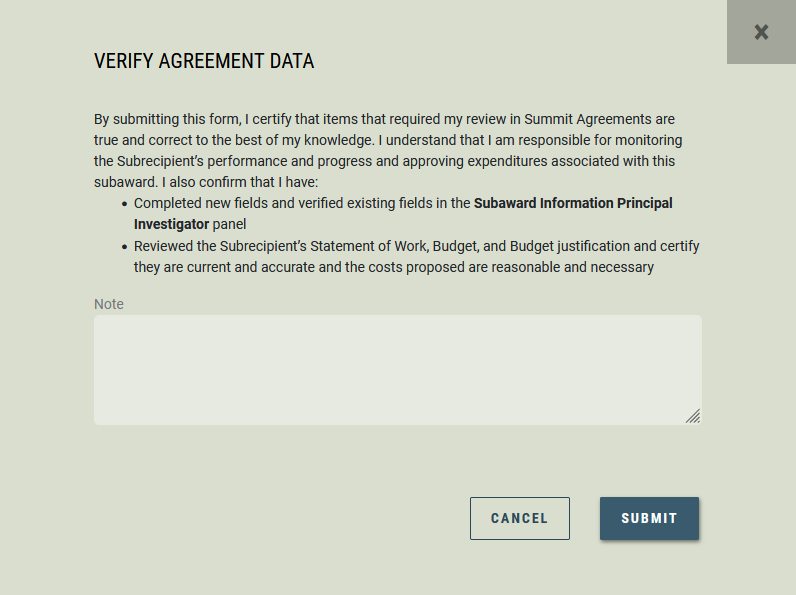
This step needs to be done before OSP Contracts can issue or negotiate an agreement with the subrecipient.
Verification Reminder E-mails
Two Reminder emails will be sent if the agreement is not verified in a timely manner. The first reminder will be sent 7 calendar days after the Subaward goes into the Initial Review status. Then the second reminder will be sent another 7 days after the first reminder (14 days after the Subaward goes into the Initial Review status).
Once the Subaward has been verified, an email will be sent out confirming verification.
Panels
In Subawards, there are several panels of information. Only the Subaward Information – Principal Investigator panel may be edited by the Virginia Tech team members and their departmental Initial Review status.
Some panels have multiple sections within that panel, called panes. Each pane will show information related to that pane, as well as its own File and Comment section.
All panels are shown below.
Subaward Information - Principal Investigator
OSP will enter information for the following panels based on information from the PFA and subaward documents, however it is the Principal Investigator’s responsibility to review each field and correct the information as needed.
- Total Period of Performance Start Date
- Total Period of Performance End Date
- Max Subaward Amount
- Obligated (Funded) Period of Performance Start Date
- Obligated (Funded) Period of Performance End Date
- Obligated (Funded) Amount
- Cost Share Amount
- Final Report Specifications (if different than the Prime Award)
The remaining fields in this panel must be completed by the PI.
- Obligated (Funded) Amount
- Cost Share Amount
- Progress Report Frequency
- Final Report Specifications (if different than the Prime Award)
- Do you want to review the agreement before OSP sends to subrecipient?
- Will VT provide any background intellectual property to subrecipient?
- Will subrecipient provide any background intellectual property to VT?
- Will subrecipient conduct human subjects research?
- Will subrecipient conduct animal research?
- Will subrecipient conduct recombinant DNA research?
- Will federally-owned or VT-owned equipment be provided to the subrecipient?
Additionally, the PI must review the SOW, Budget and Budget Justification files attached to the panel in order to confirm OSP has the correct versions on file. By submitting the PI verification, the PI confirms they have reviewed the documents and that the budgeted costs are reasonable and necessary for the project.
Subaward Information - OSP
This panel is for use by the Office of Sponsored Programs.
Virginia Tech Team
Displays the Virginia Tech Team information on the sponsored project.
Subrecipient
This panel contains institutional information about the Subrecipient and is for use by the Office of Sponsored Programs.
Compliance
This panel is for use by the Office of Sponsored Programs to document whether Subrecipient will conduct human subjects research, animal research or research with recombinant DNA.
Prime Award Information
This panel displays information of the underlying award.
Related Proposals and Agreements
The PFA from which the subaward was generated and the linked Proposal will be listed here. Additional proposals and/or agreements can be linked to the particular agreement that is being viewed. Only items with a Summit ID can be added by using the "Link" button at the bottom of the panel. Linked items can be removed by clicking the trash icon.